There’s a whole lot of work that goes on for a complex design problem before a pen hits the sketchpad (or the cursor hits the screen, whichever is your process). For any project, no matter the scale or scope, there is programming to be done to define the needs, the users, the required adjacency and spatial ratios necessary.
A lot of programmers use simple bubble-diagrams (and lots and lots of trace paper) to distill a spatial scheme from a simple parti to an area plan. It’s quick and very visual. However, they are difficult to control in terms of representing real space – so a fantastic sketched diagram can hit some serious challenges once real numbers are applied, and that’s usually after a lot of time investment against what is often a by-phase fixed fee.
Others approach the task from a spreadsheet point of view – start with the data, organize and calculate it, then take the tabular printout and try to visualize it into a scheme. A more accurate approach, certainly, but few designers get sculptural inspiration from a spreadsheet.
I’ve been devising two customized Revit methods for working more visually in the pre-design phase, but still leveraging the database capabilities of Revit. Why two methods? Because based upon the goals of the project (functional efficiency for a hospital, for example, versus more fluid, sculptural goals for an art gallery) less (or more) spatial constraints can be more (or less) beneficial.
METHOD 1: Data Enabled Bubble Diagrams
 This method uses Room Boundary lines and Rooms, creating sketches (from rectangles to literal bubbles) to define a target area enclosures with Room elements reporting area and holding other customized programmatic data.
This method uses Room Boundary lines and Rooms, creating sketches (from rectangles to literal bubbles) to define a target area enclosures with Room elements reporting area and holding other customized programmatic data.
These are grouped individually or in sets, then easily copied and moved to represent various layout options.
 Tip: I generally lay out several options side by side in the same file, with embedded data allowing me to schedule out per scheme.
Tip: I generally lay out several options side by side in the same file, with embedded data allowing me to schedule out per scheme.
Color Legends create immediate, visually defined diagrams that can quickly communicate various reviews of relationships, adjacencies, circulation flow.
Considerations:
Using Rooms allows for Color Legends in 2D views, for flexible, immediate visual diagrams.

As design is developed architecturally, these pre-design rooms can be easily moved into the developing design model, transferring all embedded data seamlessly.
METHOD 2: Dimensionally Controlled Masses
 This method uses customized Mass boxes to quickly define appropriate spatial footprints based upon area targets and a desired length dimension. The masses are developed to parametrically divide a stated area by a defined width dimension to produce a desired length in the mass (ie: 175 sf / 10′ depth = 17.5′ length). For programs that must compactly organize sequences of spaces, this can very quickly produce an accurate plan diagram, and masses can be aligned and organized in intelligent ways for efficient manipulation in alternate schemes.
This method uses customized Mass boxes to quickly define appropriate spatial footprints based upon area targets and a desired length dimension. The masses are developed to parametrically divide a stated area by a defined width dimension to produce a desired length in the mass (ie: 175 sf / 10′ depth = 17.5′ length). For programs that must compactly organize sequences of spaces, this can very quickly produce an accurate plan diagram, and masses can be aligned and organized in intelligent ways for efficient manipulation in alternate schemes. 
Customized parameters allow for filtering and organizing data into schedules, and application of embedded materials can provide visual coding.
Considerations:
More accurate spatial footprints than the bubble-diagrams of Method 1, but also more rigidly organized. Color diagrams require more set-up and are less flexible. Data will ultimately need to be transferred to Room elements in the future.
Both methods give the Planner/Designer the power of getting cumulative area data that can be organized and processed natively in Revit to validate the design against the project goals.
These are methods for Pre-Design that use Revit Architecture alone to ‘get real’ with conceptual layouts. For very large programs that have owner requirements of significantly more complexity, consider using a Revit add-on program such as Ideate’s Revit BIMLink to extablish a push/pull exchange with Excel spreadsheets.
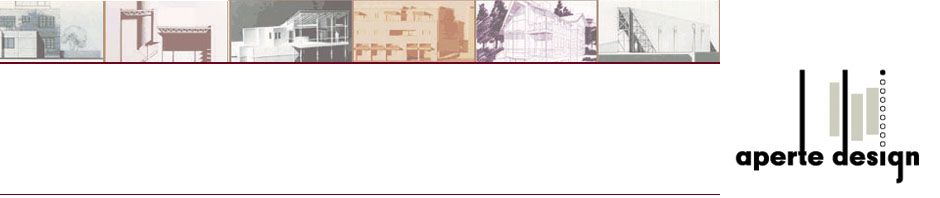


There are certainly a lot of details like that to take into consideration. That is a great point to bring up.
Pingback: Trackback