Photorealism renderings have their place in the architectural design process – presentations to design review boards, client promotion materials, etc. For the in-house design teams, however, I am a much bigger fan of non-renderings – perspective views to communicate scale and features of an intended design, without an over-commitment to materials that full renderings impose.
I’ve outlined a quick process for ‘rendering’ non-renderings, with the goal of accomplishing these goals: Represent a common user point-of-view. Convey the primary use of the space. Loosely represent materials of the space. Accurately depict a sense of scale.
 This example is for a self-serve information kiosk at an outpatient medical clinic. The purpose of the image was to present to a staff and client user-base to inform them of where the design was heading, and for in-house design study.
This example is for a self-serve information kiosk at an outpatient medical clinic. The purpose of the image was to present to a staff and client user-base to inform them of where the design was heading, and for in-house design study.
Here’s the basic workflow:
Guidelines for setup of composite perspective images:
a) Place ‘scale figures’ at appropriate locations of intended perspectives (establishes scale and placement for adding entourage images in Photoshop later)
b) Create the perspective views using Camera tool in Revit.
c) Create a View Template to edit visibility of categories, patterns, etc. (Note, these views are Hidden Line, with Shadow (set to 2pm), brightness adjusted.
d) Green tone is achieved through application of a Material with a surface pattern set to a solid color, with a mid-range transparency:
e) Export the perspective images as jpgs to a project folder.
Creating composite image in Photoshop:
f) Open the perspective image in Photoshop. Exported image becomes “Background” layer.
g) Prepare appropriate images in Photoshop prior to compositing into the perspective views. Use Background Eraser tool to remove color tones surrounding figures, etc. Save entourage image as a prepared .psd.
h) Test scale of entourage: Create selection box around prepared entourage image. Copy to Clipboard Ctrl-C. In the perspective file, Paste image Ctrl-V. This places the image on a new layer. Move the pasted image to where you want it, and get a sense of scale adjustment needed.
i) Resize entourage .psd file scale as needed, and Copy/Paste into the perspective scene again. Delete the layer of the test insert. Rename the layer appropriately.
j) Save the composite image as a .psd, and Save as.. again to the desired final format (.jpg recommended). Flatten layers if option pops up. Composite .psd will maintain layers for future editing, if needed.
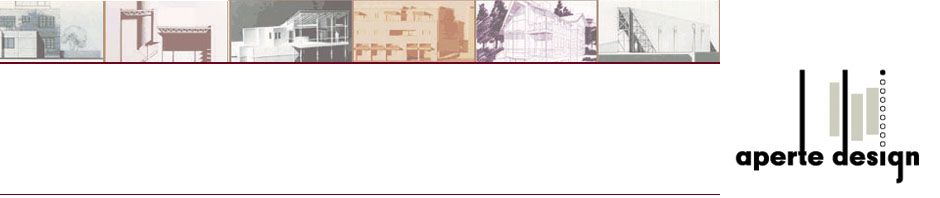

Pingback: mcm かばん
Pingback: Trackback